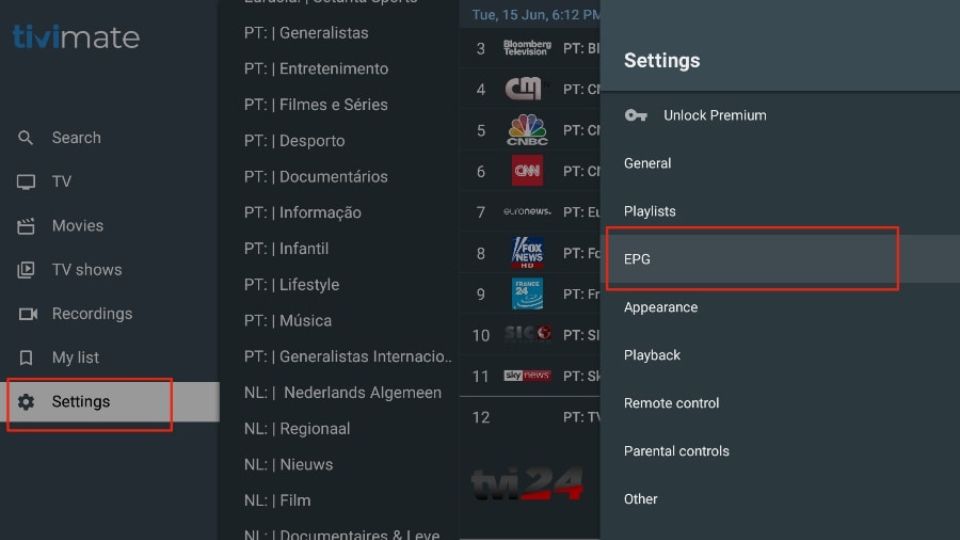How to Install TiviMate on FireStick
Legal Disclaimer: This tutorial is purely educational. FireStickTricks.com doesn’t own, host, operate, resell, or distribute any streaming apps, addons, websites, IPTV or services. The page contains some unverified services, and we are not certain whether they hold legal licenses to distribute the content. FireStickTricks.com does not verify the legality of each app/service in all regions. Do your due diligence if you use any of the unverified apps/services, and stream only content that is available in the public domain. The end-user shall be solely responsible for the media accessed.
TiviMate isn’t officially available from the Amazon App Store. That’s why users rely on sideloading to install the app on their devices. I’ve separated the sideloading steps into two parts to make it easy to follow.
Preparing Fire TV to Sideload TiviMate
First, we’ll need to get the Downloader app on the FireStick. Then, we’ll make the necessary changes in our Fire TV settings. The quick steps are as follows:
1. Select Magnifying Glass on FireStick home. Then, open the Search box. Start to type Downloader. Select Downloader when it shows up among the suggestions below the keyboard.
Next, select the Downloader app, which you can recognize by its orange background. Then, on the next screen, select the Get or Download button.
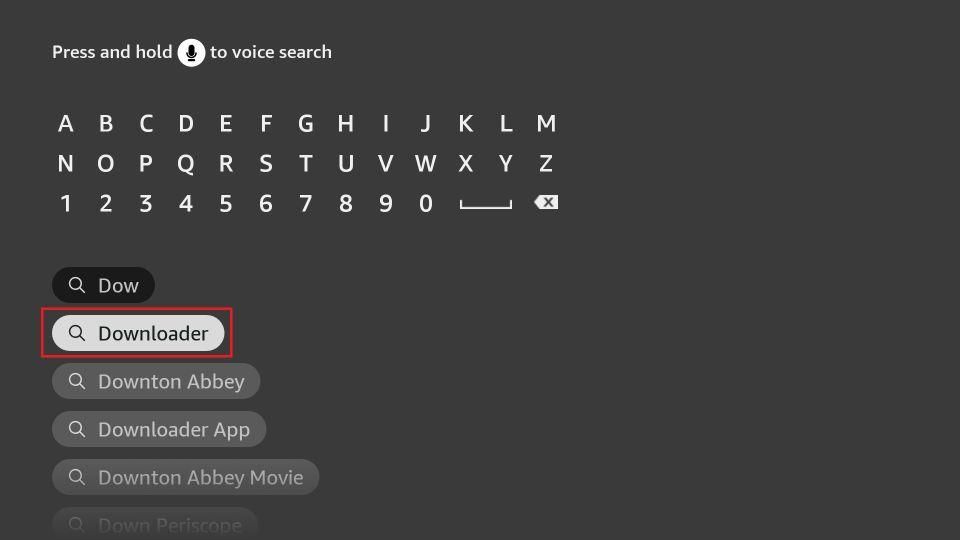
2. Select the Settings Gear on the far right on FireStick home. Please scroll down and select My Fire TV. Choose Developer Options. Open Install unknown apps. Then, select Downloader to turn it ON.
Note: If you do not see Developer Options, go to Settings > My Fire TV > About.
Now, select Fire TV Stick and click it 7 times to enable Developer Options. If you’re still not sure how to do it, here’s a step-by-step guide to enable developer options.
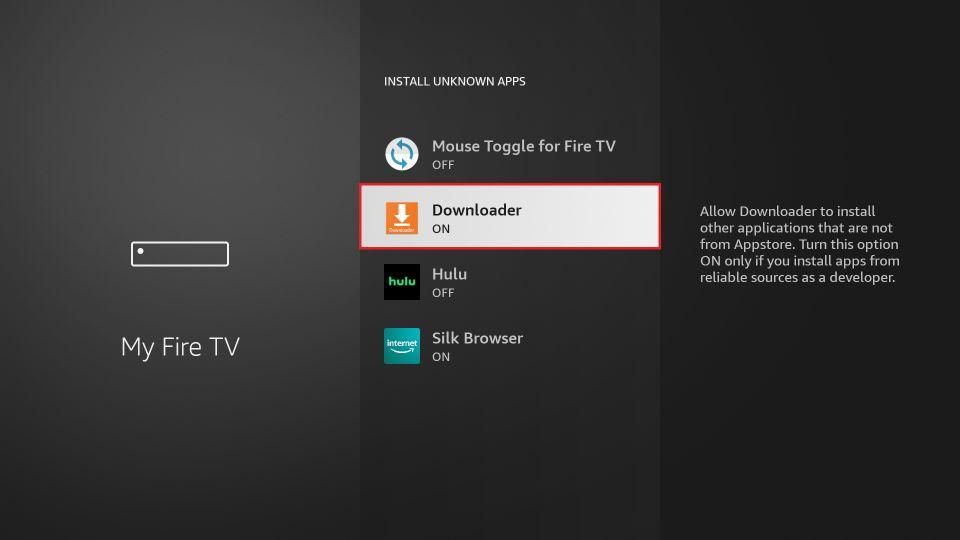
Now, you can comfortably sideload any app installation file (APK) on the FireStick without any issues.
Use Downloader to Install TiviMate on FireStick
1. Launch Downloader and select the Enter a URL box on the home screen.
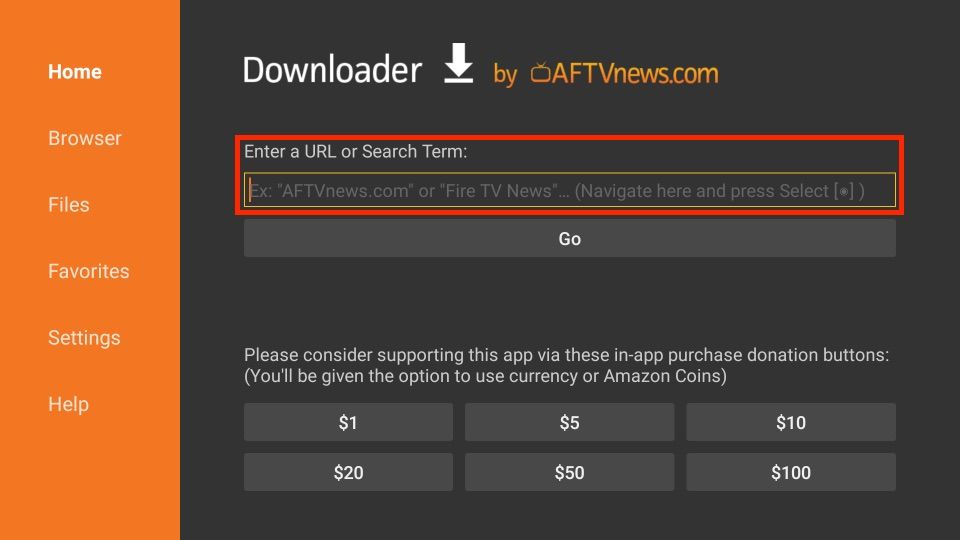
2. It will open a virtual keyboard. Type firesticktricks.com/tivi and hit Go at the bottom.
Note: FireStickTricks.com does not host this APK. This URL redirects you to an external source.
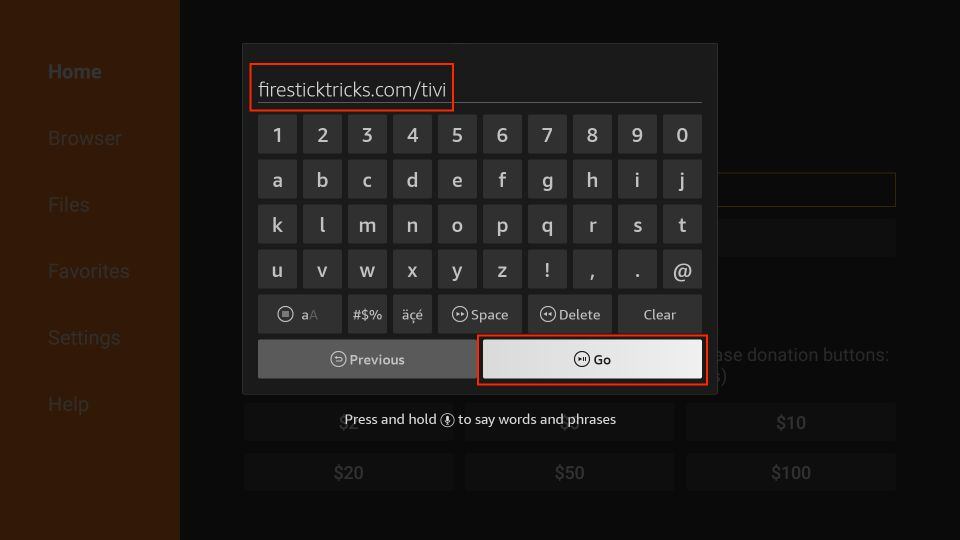
3. Downloader will install the latest TiviMate APK onto your FireStick. It’s about 12MB.
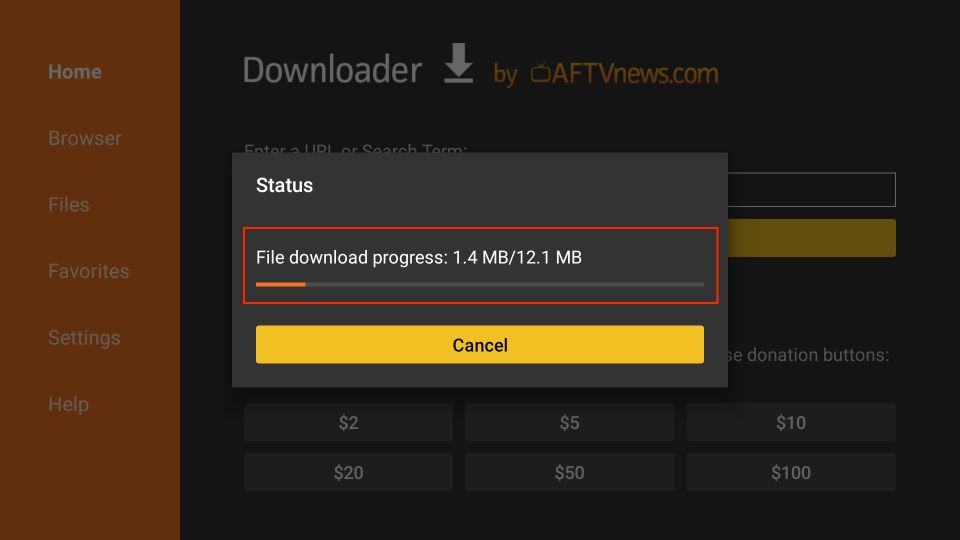
4. Click Install when prompted.
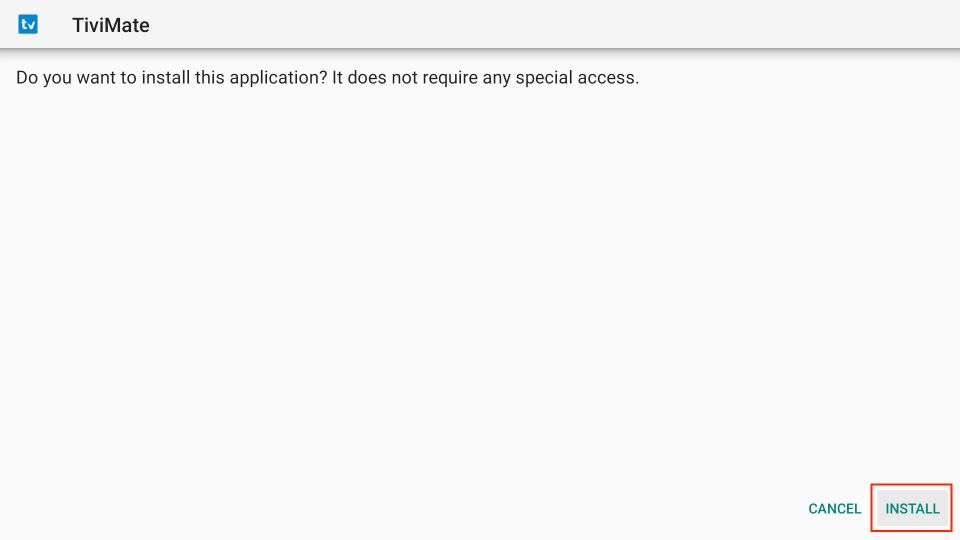
5. Hit DONE when the TiviMate installation is completed.
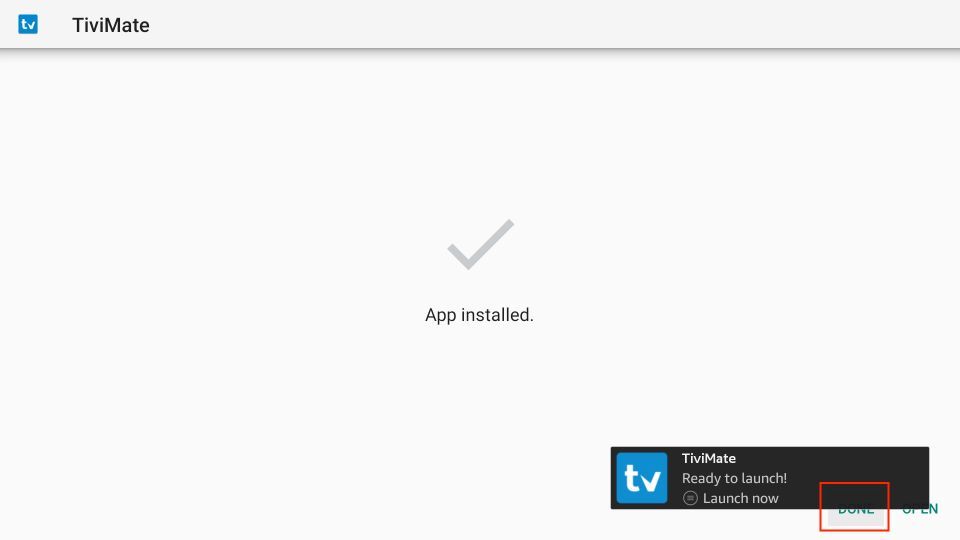
6. After installation, click Delete to remove the TiviMate APK from your device.
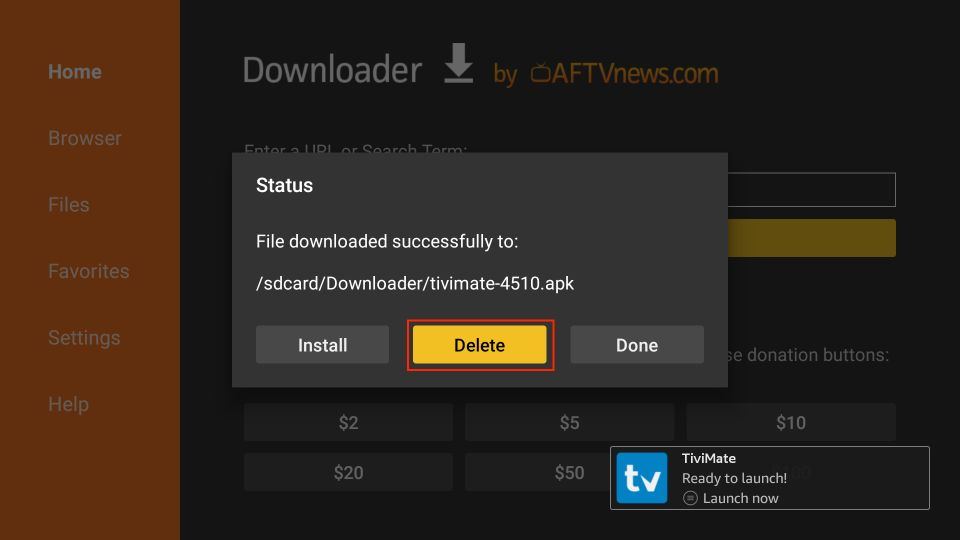
7. Click Delete once again to complete the removal.
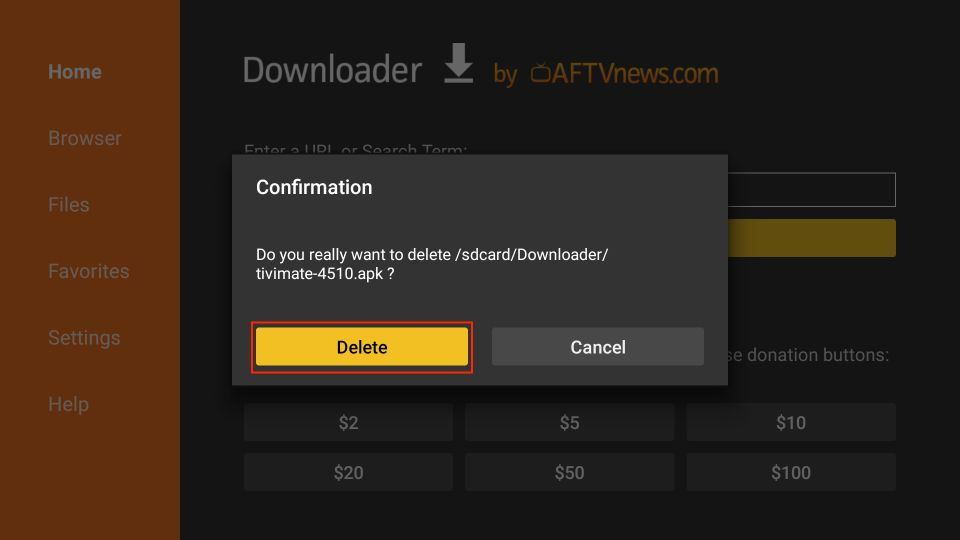
That’s it. You’ve successfully installed the TiviMate APK on your FireStick. Now, you can enjoy hundreds of live channels by connecting an IPTV service to the app.
Your FireStick / Fire TV is now all ready to stream your favorite content. However, before you start, I would like to warn you that everything you stream online is visible to your ISP and Government. This means, streaming free movies, TV shows, Sports might get you into legal trouble.
Thankfully, there is a foolproof way to keep all your streaming activities hidden from your ISP and the Government. All you need is a good VPN for Fire Stick. A VPN will mask your original IP which is and will help you bypass Online Surveillance, ISP throttling, and content geo-restrictions.
I personally use and recommend ExpressVPN, which is the fastest and most secure VPN. It is compatible with all kinds of streaming apps and is very easy to install on Fire TV / Stick.
We do not encourage the violation of copyright laws. But, what if you end up streaming content from an illegitimate source unintentionally? It is not always easy to tell the difference between a legit and illegal source.
So, before you start streaming on your Fire Stick / Fire TV, let’s see how to use ExpressVPN to keep your streaming activities hidden from prying eyes.
Step 1: Subscribe to ExpressVPN HERE. It comes with a 30-day money-back guarantee. Meaning, you can use it free for the first 30-days and if you are not satisfied with the performance (which is highly unlikely), you can ask for a full refund.
Step 2: Power ON your Fire TV Stick and go to Find followed by Search option.

Step 3: Now type “Expressvpn” (without quotes) in the search bar and select ExpressVPN when it shows up in the search results.

Step 4: Click Download to install the ExpressVPN app on Fire TV / Stick.

Step 5: Open the app and enter the login credentials that you created while buying the ExpressVPN subscription. Click Sign in.

Step 6: Click the Power icon to connect to a VPN server. That’s all. Your connection is now secure with the fastest and best VPN for FireStick.

You can also read more detailed info on using ExpressVPN with Fire TV / Stick.
Getting Started with TiviMate IPTV Player
TiviMate IPTV Player would be your first choice to stream channels via your subscribed IPTV service. So, I advise placing the app on the FireStick home screen for easy access.
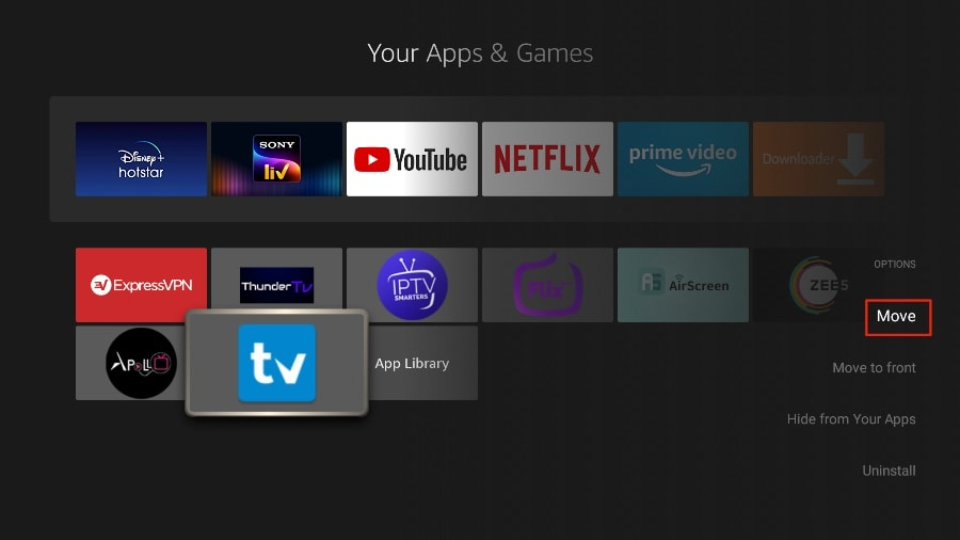
You need an active subscription to an IPTV service to get started. TiviMate, on its own, doesn’t offer any content to users.
Note: Setting up an IPTV service in TiviMate may not work when connected to a VPN. Disconnect the VPN, add the IPTV service, and reconnect the VPN.
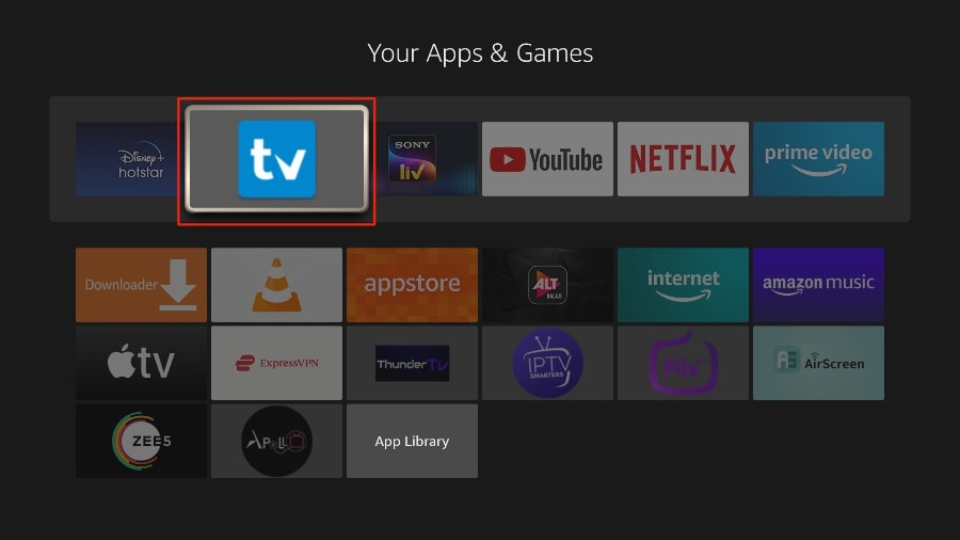
Select Add playlist.
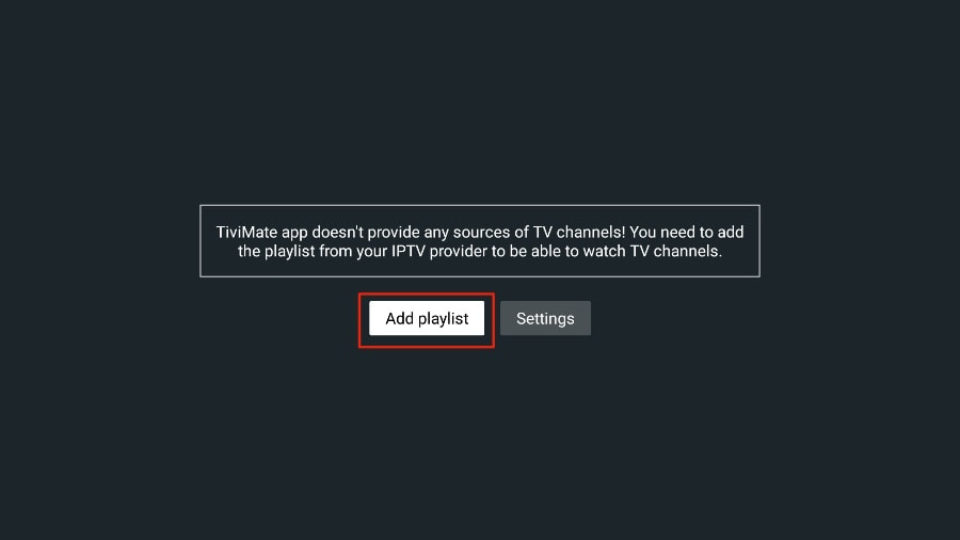
TiviMate will ask you to add a playlist using an M3U link, Xtream code, or Stalker Portal. I’m selecting the M3U playlist as my IPTV provider uses that technology.
Note: When you subscribe to an IPTV service, you will receive an email with relevant login information and an M3U link. If you don’t get an M3U link, try contacting customer support and requesting an M3U link.
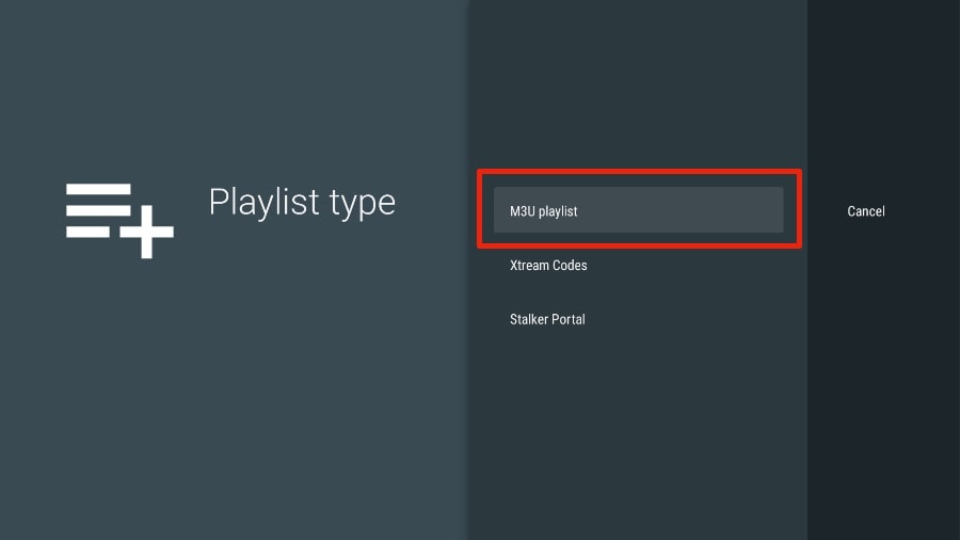
TiviMate will ask for your M3U link. Enter your M3U link and press Next.
Note: Most M3U links contain a username and password. They look something like this: http://013tv.com:8080/get.php?username=test-65927c&password=e657&type=m3u_plus&output=ts
Pro-tip: For your convenience, you may wish to connect your FireStick to the Fire TV app on your iPhone or Android smartphone (here’s how to do it). The app lets you quickly type long URLs using your phone’s default keyboard.
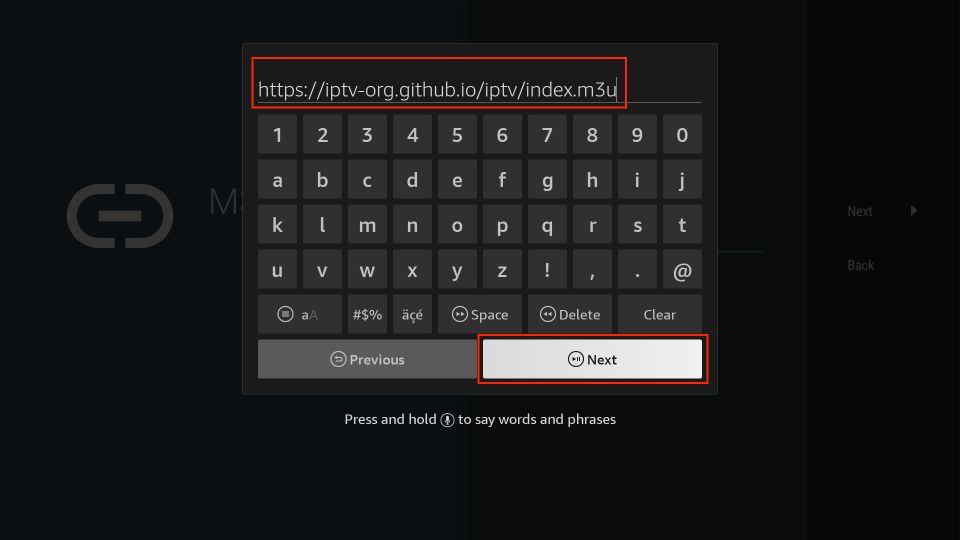
Click Next.
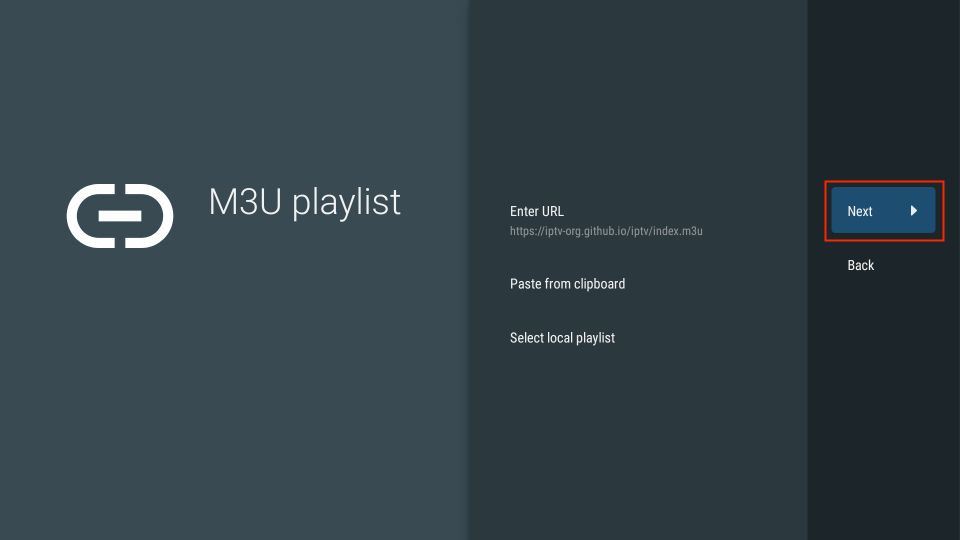
TiviMate will load the IPTV service and offer a peek at the number of channels and movies available in the IPTV package. Also, you can select Playlist name to change the name. Once done, click Next to continue.
Note: You can select TV or VOD playlists per the nature of your IPTV service.
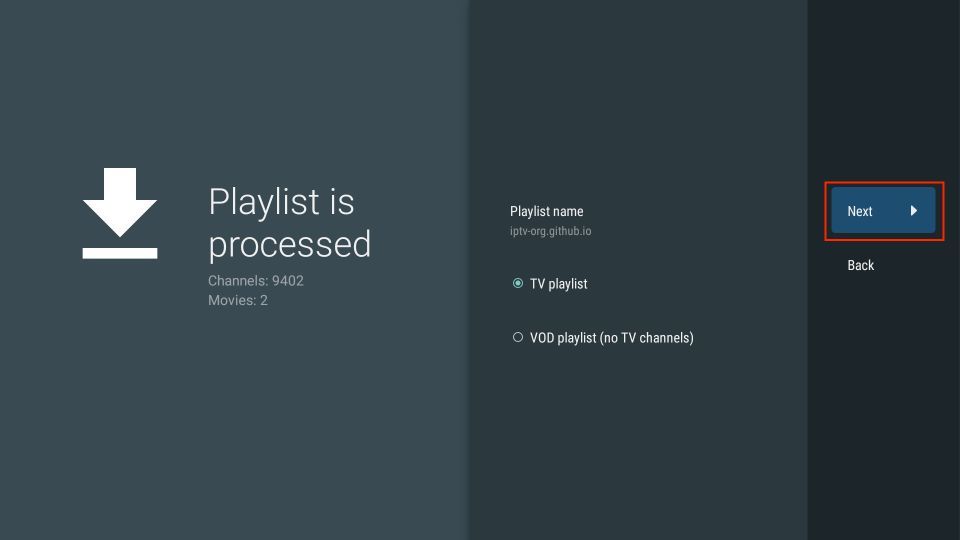
If your IPTV provider provides an EPG URL, you can enter it in this window. Select Enter URL, enter the URL, and click Next. Once done, select Done to save the playlist.
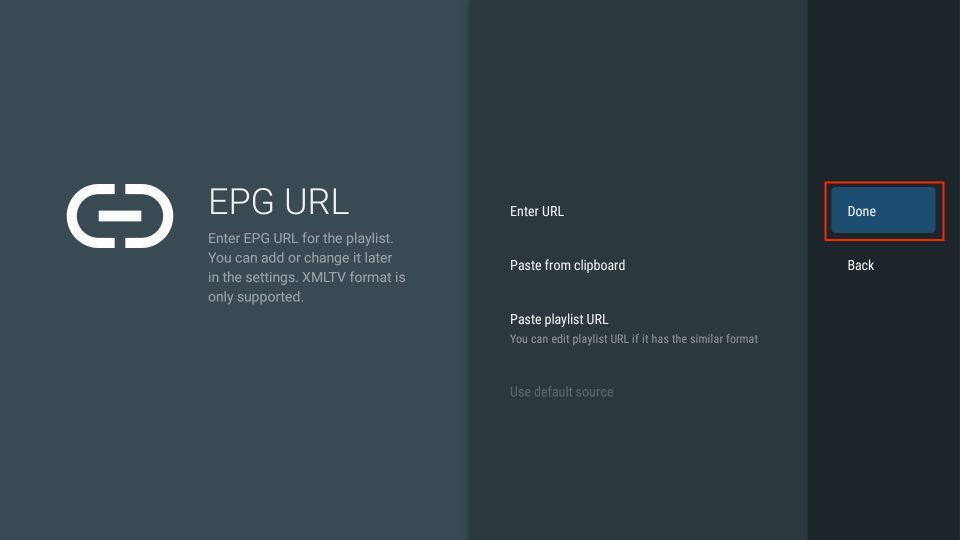
Lastly, note down the remote control and click OK to finish the setup.
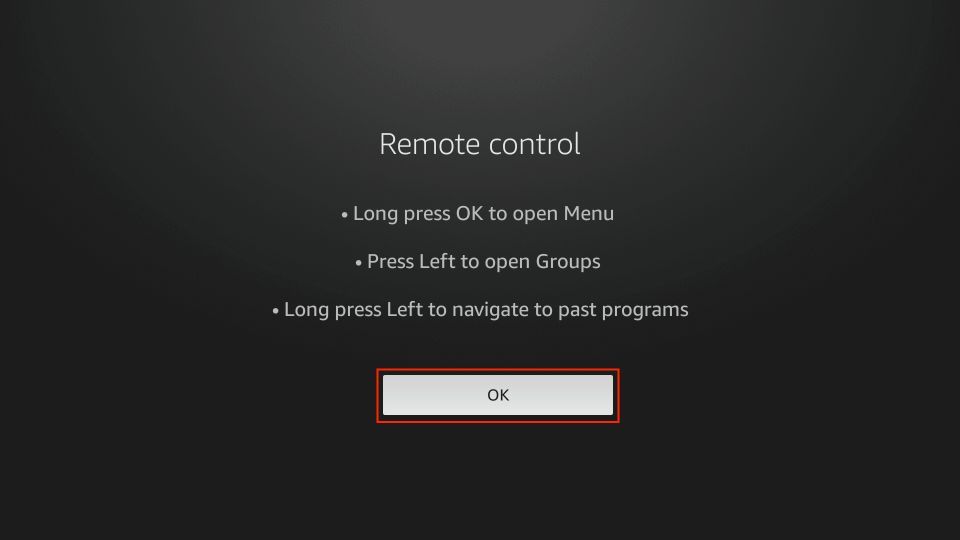
How to Use TiviMate IPTV Player on FireStick
The IPTV service’s content appears in the TiviMate app a minute or two later.
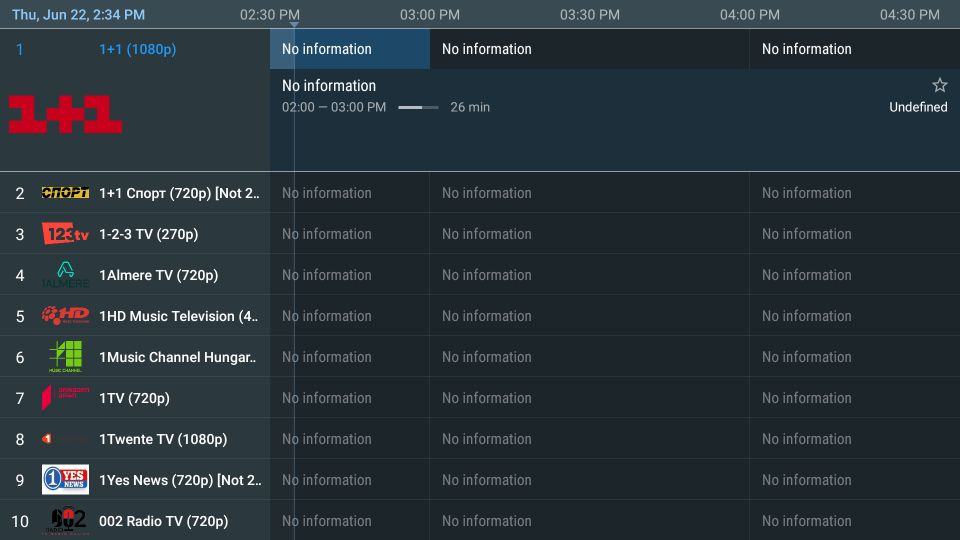
By default, you’ll land on TiviMate’s TV section. You can access sub-sections like All channels, Undefined, Sports, General, Music, News, Entertainment and more.
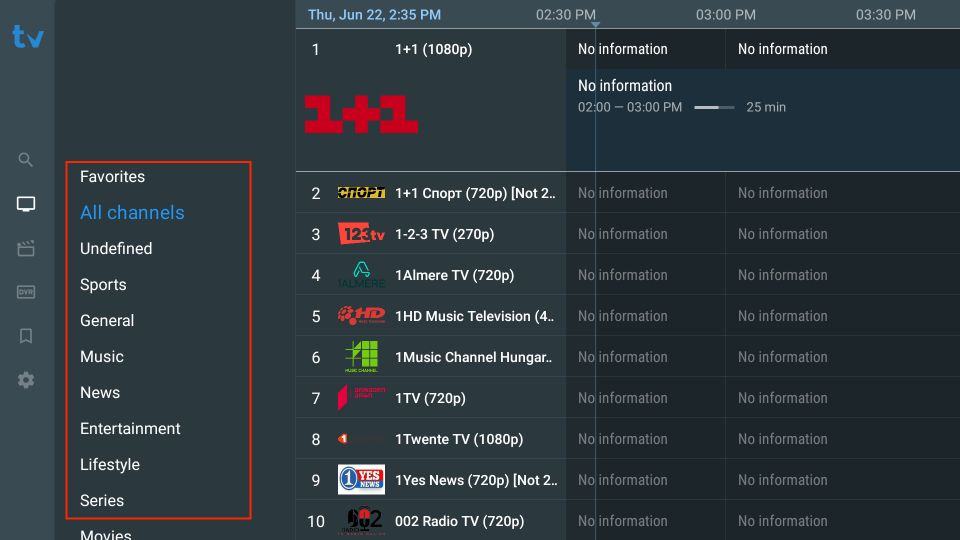
Next, we have the Movies section. Here, you can access the VOD content of your IPTV playlist with multiple sub-sections.
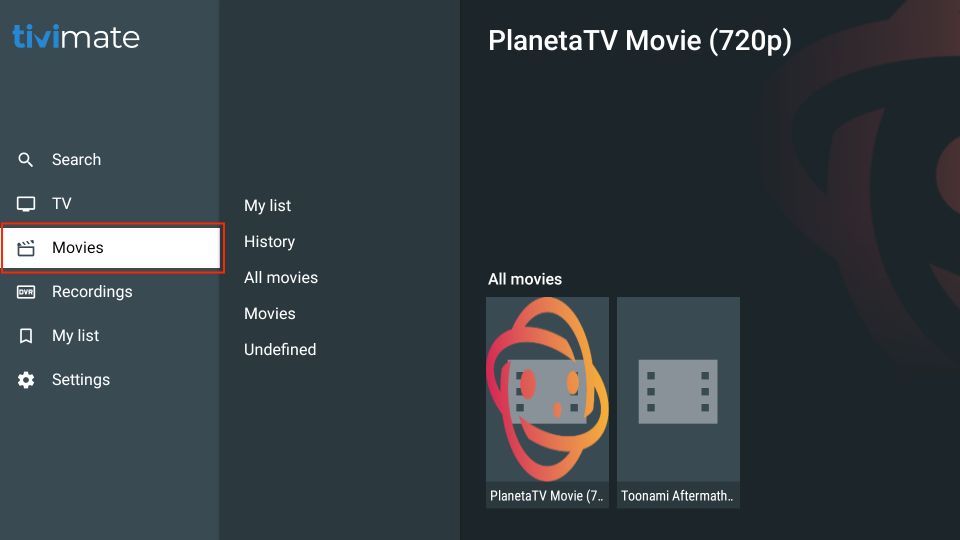
Next, we have Recordings. Here, you can access the content you have recorded.
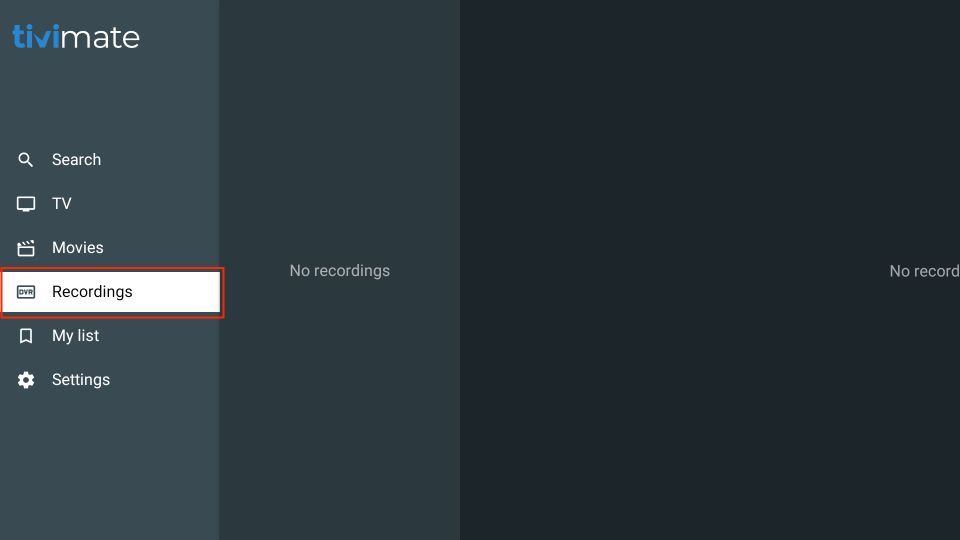
How to Enable Default EPG in TiviMate IPTV Player
Most IPTV services have a dedicated EPG (electronic program guide). If you don’t see an EPG enabled in the TiviMate app, go to Settings and select EPG.
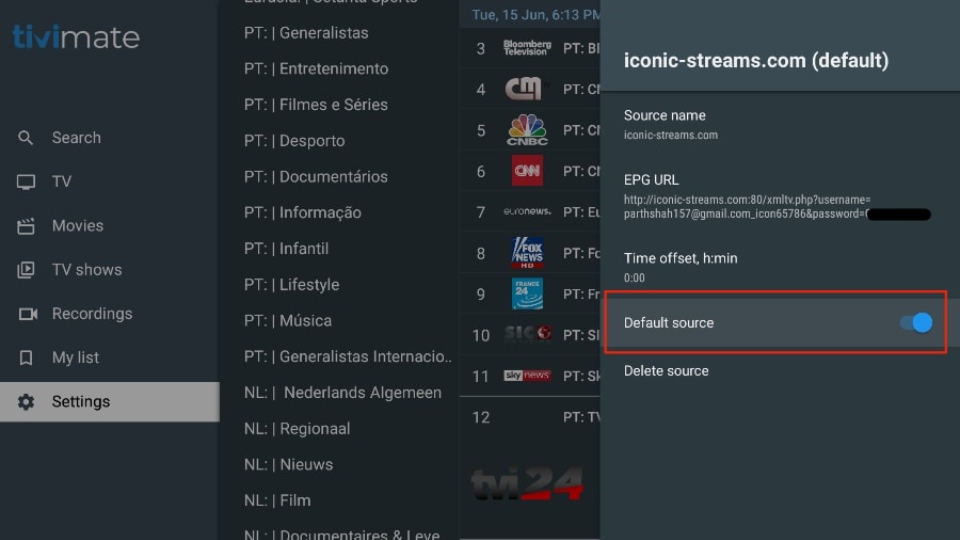
Then, enable Default source.